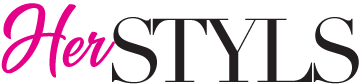TTD
[cws_sc_text subtitle=”Wishlist & Compare tutorial” title=”How to add items to your Wishlist and/or Compare” title_tag=”h2″ customize_size=”1″ subtitle_size=”18px” subtitle_lh=”26px” content_size=”17px” content_lh=”1.65″]
How to Add an Item to my Wishlist
Quick Overview
- Below each item, there will be a
 icon.
icon. - Select your colour and size options then click the
 icon.
icon. - A pop-up dialog box will confirm the item has been added to your Wishlist.
- You can choose to view your Wishlist or close the dialog box.
Your Wishlist menu is available on the main menu, at the top of every page.
Detailed Overview
- When viewing our Shop or Collections, below every item there will be a
 and maybe the text “Add to Wishlist” next to it (not always).
and maybe the text “Add to Wishlist” next to it (not always). - Click the
 icon to quickly add that item to your Wishlist.
icon to quickly add that item to your Wishlist. - A dialog box will pop up confirming you’ve added the item successfully to your Wishlist.
- You can choose to view your Wishlist or close the dialog box.
ON THE PRODUCT PAGE
Each product page will have the “Add to Wishlist” button available, click it and the same procedure occurs as mention above.
How to Add Items to Compare
Browse HerSTYLS Shop or anywhere items are displayed across our site.
- Below each item, there will be a
 icon.
icon. - Click it and the icon will change to
 letting you know it has been successfully added to Compare.
letting you know it has been successfully added to Compare. - At the top of all pages, there’s also the
 icon that will indicate how many items have been added to Compare.
icon that will indicate how many items have been added to Compare. - Click it to see your items for Comparing.
NOTE
You may add several items to Compare.[/cws_sc_text]